- TV
How to Get Premium Channels with Your Cable TV Bundle?
Access to exclusive entertainment content is a priority for many viewers seeking a richer television experience. Premium chan...
Explore More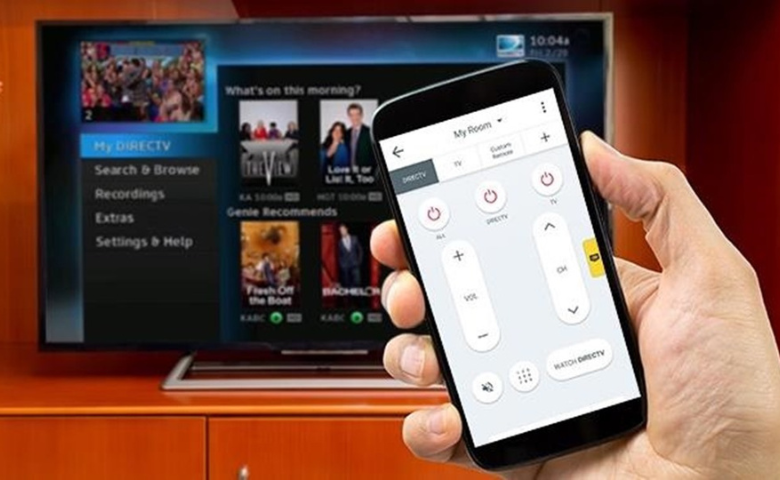
Seeking a quick resolution to the predicament of a misplaced or damaged TV remote? Your cellphone provides the solution, ensuring you never have to endure the frustration of a lost remote control again. If you find yourself facing the inconvenience of a lost remote, this guide will assist you in using your phone as a versatile remote control for all your TV and streaming devices.
Who can resist the appeal of a clever life hack? There are instances where you may require an extra remote for different reasons: your regular TV remote might be out of operation, necessitating new batteries (and none are easily accessible), or it may have disappeared, thanks to the kids (yet again). As remotes continue to decrease in size, especially with Apple TV's remote taking the lead, the daily struggle to find it amidst the couch cushions can be quite a challenge.
The great news is that in just a matter of minutes, you can set up your smartphone to serve as an additional remote control. Therefore, the next time you're excited to explore Disney+ content but can't locate the remote, there's no need for an extensive search – simply grab your phone. In the following sections, we'll take you through the entire setup process, breaking it down step by step.
You can use almost any smartphone, be it an Android or an iPhone, along with tablets or iPod touches. Furthermore, if you have an older phone that is no longer in use, repurposing it as a backup remote is also an option.
To initiate the process, you'll require a few applications. These apps fall into three distinct categories, and the exciting part is that they are all accessible for free. You'll need a fundamental TV remote app, apps designed for your particular streaming device (such as Roku or Chromecast), and general streaming service apps (like Netflix or Hulu). The selection of app(s) that will be most advantageous depends on whether you predominantly use your smart TV or a streaming device.
Several TV remote apps are readily accessible on the App Store and Google Play for Android smartphones. For iPhones and iPads, well-reviewed options include Universal Remote TV Smart. Operating via Wi-Fi, it is compatible with most major TV manufacturers, including Samsung, LG, and Sony, among others. The app features an automatic TV detection function, minimizing setup time to almost zero. Another well-designed TV remote app, specifically crafted for Samsung TVs, is myTifi. It allows you to control multiple TVs within your home using easily understandable labels, such as "living room TV" or "bedroom TV." The app facilitates channel switching through clickable logos and provides clear instructions within the app, ensuring you are never far from assistance.
Enhance your browsing and navigation experience with the streaming devices you already own by downloading compatible apps. Roku, Chromecast, Amazon Fire TV Stick, and Apple TV all offer official apps, and there are third-party apps that seamlessly integrate with these systems.
Roku's app features a built-in remote control that connects to your Roku device via Wi-Fi, enabling voice search and keyboard input directly from your cellphone. Similarly, the Amazon Fire TV app, available on both Android and iOS platforms, adopts a design similar to the Roku app, providing convenient access to a remote control within the app itself. For Chromecast users, the Google Home app serves as a versatile hub, supporting not only Chromecast but also controlling Google Nest devices—managing lights, security cameras, thermostats, and more, all in one place.
If you own an Apple TV, it's likely you also have an iPhone, which conveniently includes the Remote app. This app, along with Chromecast and Roku apps, supports screen mirroring, allowing you to project your phone screen onto your TV. This feature is perfect for sharing vacation photos with the family or playing Spotify through your TV speakers. While the Amazon Fire TV app lacks this functionality, third-party apps can be utilized to achieve the same results.
Moreover, you have the choice to download apps tailored for the subscription services you use. This method is especially advantageous if you favor using the built-in native apps on your smart TV. For example, if your main streaming service is Netflix, you can directly download the Netflix app, saving storage space on your phone. By synchronizing it with your TV, you can easily browse and manage your shows using your Android or iPhone.
Here's a final suggestion: if you frequently lose track of your remote, you might want to explore getting Tile. These handy stickers, roughly the size of a bottlecap, can be attached to remote controls or almost any other item. In case you misplace the item, you can use the free Tile app on your smartphone to make the tile emit a sound. If you're intrigued by more than just utilizing your phone as a TV remote, visit our Resource Center to uncover other intriguing possibilities with the internet and a smart TV.
Latest insights, tips, and updates from our experts.
Admin
Controlling Your TV with Your Smartphone