Streaming services have surged in popularity over recent years, transforming the way we consume media. Among these, Amazon Prime Video stands tall as a favorite for tech enthusiasts, TV streamers, and home entertainment users. If you're wondering how to stream Amazon Prime Video to your TV seamlessly, you're in the right place. This guide will walk you through everything you need to know, from understanding Amazon Prime Video to optimizing your
streaming
setup.
Introduction to Amazon Prime Video
Amazon Prime Video has become a household name known for its vast library of movies, TV shows, and original content. But what makes it stand out, and why is it a top choice for streaming fans?
Unique Features of Amazon Prime Video
One of the unique features of Amazon Prime Video is its inclusion with an Amazon Prime membership. This means that not only do you get to enjoy a plethora of streaming content, but you also benefit from free shipping on Amazon purchases, access to Amazon Music, and more. Additionally, Amazon Prime Video offers features like X-Ray, which provides insights about cast members, trivia, and more while you watch.
How to Stream Amazon Prime Video to a Smart TV
Whether you've just unboxed a new smart TV or you're looking to get the most out of your current setup, there are several ways to stream Amazon Prime Video to your television.
Direct Streaming via Smart TV Apps
Most modern smart TVs come with Amazon Prime Video pre-installed or available for download from the TV's app store. Here's how to get started.
- Open the App Store on your smart TV and search for "Amazon Prime Video".
- Install the App and open it once the installation is complete.
- Sign in to Your Amazon Account. If you already have an Amazon account, use your credentials to log in. If not, you can create a new account directly from the App.
- Start Browsing and Streaming. Once logged in, you can start browsing through the library and select any title to begin streaming.
Using Streaming Devices
If your TV isn't a smart TV or doesn't support the Amazon Prime Video app, streaming devices like Fire Stick, Roku, or Chromecast offer an excellent alternative.
Fire Stick
- Plug in the Fire Stick to your TV's HDMI port and power it on.
- Connect to Wi-Fi and follow the on-screen instructions to set up the device.
- Download Amazon Prime Video from the Fire Stick's app store if it isn't pre-installed
- Login using your Amazon credentials and start streaming.
Chromecast
- Plug in Chromecast to your TV's HDMI port and power it on.
- Set up Chromecast using the Google Home app on your mobile device.
- Open Amazon Prime Video on your mobile device.
- Tap the Cast Icon in the App and select your Chromecast device to start streaming.
AirPlay and Screen Mirroring for Apple Devices
For Apple enthusiasts, AirPlay and screen mirroring offer a seamless way to stream Amazon Prime Video from an iPhone, iPad, or Mac to an Apple TV or any AirPlay-compatible TV
- Ensure Both Devices Are Connected to the Same Wi-Fi Network.
- Open Amazon Prime Video on your Apple device.
- Tap the AirPlay Icon and select your TV from the list.
- Start Streaming your selected content directly to your TV.
Tips for a Better Streaming Experience
To make the most out of your Amazon Prime Video streaming, here are some tips to enhance your viewing experience.
Optimal Internet Speed
Streaming high-definition content requires a stable and fast internet connection. For seamless streaming, ensure your internet speed is at least 5 Mbps for HD content and 25 Mbps for 4K UHD content. Internet Bundle Now offers various High Speed Internet Plans tailored to meet these requirements.
Wi-Fi Setup
Position your router centrally and avoid physical obstructions that can interfere with the signal. Using a Wi-Fi extender can help eliminate dead zones in larger spaces. If possible, connect your streaming device or smart TV directly to the router using an Ethernet cable for a more stable connection.
Device Optimization
Regularly update your streaming device and TV firmware to avoid compatibility issues and benefit from the latest features and improvements. Clear cache and unused apps to free up system resources, ensuring smoother streaming.
Amazon Prime Video Compatibility
Amazon Prime Video is compatible with a wide range of smart TV brands and models, making it accessible to most users.
Compatibility with Different Brands
Leading brands like Samsung, LG, Sony, and TCL offer built-in Amazon Prime Video apps on their smart TVs. These brands ensure seamless integration, providing an optimal viewing experience.
Model Considerations
While most newer models support Amazon Prime Video, always check the specifications of your TV model. If the App isn't available, using streaming devices, as previously mentioned, is a viable alternative.
Setting Up on Older Models
For older TV models that lack smart capabilities, external streaming devices like Fire Stick, Roku, or Chromecast are essential for accessing Amazon Prime Video.
Conclusion
Streaming Amazon Prime Video to your TV has never been easier. By understanding the platform, leveraging your smart TV or streaming devices, and optimizing your setup, you can elevate your home entertainment experience. Whether you're watching the latest Amazon Originals or exploring classic films, the possibilities are endless.
Ready to enhance your streaming experience? Explore the internet plans offered by Internet Bundle Now to ensure you have the speed and reliability needed for uninterrupted viewing. Happy streaming!
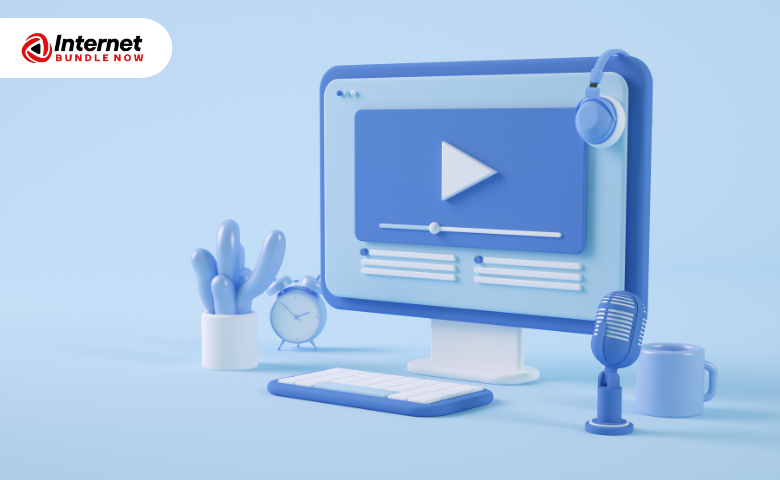
George
How Do I Stream an Amazon Prime Video To a TV in USA?