- TV
How to Get Premium Channels with Your Cable TV Bundle?
Access to exclusive entertainment content is a priority for many viewers seeking a richer television experience. Premium chan...
Explore More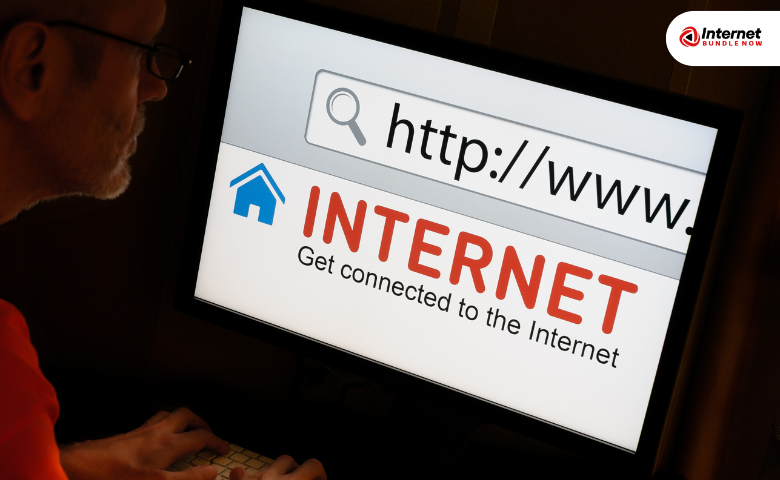
In today’s digital world, having stable and fast internet is essential for work, entertainment, and staying connected. However, connectivity problems can occur even with the best internet plans. Whether you’re facing slow speeds or a complete connection drop, it’s frustrating, but often fixable. If you're using unlimited internet plans or services from cable TV providers or your Internet Service Provider, this guide will help you troubleshoot these issues systematically.
Before diving into advanced solutions, always check the basics. Loose or damaged cables can easily disrupt your internet. Ensure all connections between your router, modem, and device are tight and undamaged. Your internet customer service might ask you to verify this during a call, so it’s a good first step.
If you’re still having trouble, restarting your router and modem can resolve many issues. Unplug both devices, wait for 30 seconds, and plug them back in. Often, a simple restart can fix sluggish connections and drops, even on internet plans in USA that boast high speeds.
Is the problem affecting only one device? If your laptop or phone can’t connect, but other devices can, the issue might be with that specific device. Try switching from Wi-Fi to an Ethernet connection to see if that improves stability. Devices connected directly via Ethernet typically perform better on internet services from top ISP’s in USA.
Weak signals are another common issue. If your router is located far from the device or surrounded by walls, the signal may not be strong enough. Move closer to the router or consider repositioning it to a more central location for better coverage. For those with unlimited internet plans, signal strength can make or break your browsing experience.
Sometimes the issue lies within your network settings. Ensure your device is connected to the correct network and not in airplane mode. Additionally, check your device’s IP address and DNS settings. Using automatic settings works best for most internet providers, especially for residential plans.
Firmware updates are crucial for both security and performance. Outdated firmware can result in slower speeds or frequent disconnections. Check your router’s manual or contact your internet customer service for instructions on how to update it. Many ISP's in USA send notifications for firmware updates to ensure smooth operation.
If the problem persists across multiple devices, resetting the network settings might help. On smartphones or computers, you can easily reset the network settings back to default, clearing any incorrect configurations. Afterward, reconnect to your internet and see if the issue resolves itself.
If everything seems fine on your end, your internet provider might be experiencing a service outage. Contact your ISP's in USA or check their website to confirm. Internet Bundle Now always keeps customers informed about potential outages, but it’s good to verify directly in case of unexpected disruptions.
Network adapters on devices like laptops can sometimes malfunction. Make sure your device’s drivers are up to date. If you’re unsure, use built-in troubleshooters like the Windows Network Troubleshooter to diagnose the issue. Updating the network adapter can often resolve connection issues, even with the best internet plans.
Heavy usage from certain apps or devices can slow down your internet services. Streaming, downloading large files, or online gaming can all eat up bandwidth. Limit or pause these activities and see if your connection improves. Unlimited internet plans can help avoid data limits, but managing bandwidth is still crucial for optimal performance.
In households with multiple devices, network congestion can be an issue. Too many devices connected to a single network can slow down your overall speed, especially during peak hours. Consider upgrading your plan if you’re facing constant slowdowns, or set up a guest network to manage traffic better. Many internet plans in USA offer scalable options to fit various household needs.
Performing a speed test can reveal whether you’re getting the speeds promised by your internet providers. Use free online tools to measure your download and upload speeds, then compare them with the speeds offered by your plan. If speeds fall significantly below expectations, contact your internet customer service for assistance.
More advanced users can troubleshoot IP and DNS issues by flushing the DNS cache or renewing the IP address. These actions can fix problems with website loading or accessing certain services. If you’re unfamiliar with these techniques, your ISP's in USA can provide step-by-step instructions.
If your router or modem is outdated, this could be causing performance issues. Consider replacing these devices if they are several years old, or test with a different router to see if that resolves the problem. Many internet providers also offer equipment upgrades to ensure you’re using the latest technology.
If none of the above steps work, it’s time to contact internet customer service. Be prepared with details such as error messages, steps you’ve already tried, and your account information. This will help ISP's in USA quickly identify and resolve the issue.
Solving internet connectivity issues can often be done with basic troubleshooting steps. By following these tips, you can improve your connection and ensure you’re getting the most out of your best internet plans. However, if the problem persists, don’t hesitate to reach out to Internet Bundle Now or your local cable TV providers for expert help in restoring your internet services to peak performance.
Latest insights, tips, and updates from our experts.
George
How to Troubleshoot Common Internet Connectivity Issues